Tutorial de Git e Github
Posted on 08-07-2022 in Tutoriais • 2 min read
Hi!
I was writing the next post to the pelican tutorial when I realized that in order to talk about github pages, it’s important to first talk about git and github to make sure we’re all on the same page later on.
So what is GIT?
Git is a code version management system, that means, it is used to control code changes and is especially useful when we work in collaboration, either in a centralized team or in a distributed way as with open source projects, for example.
I’ll leave here the official page where you can see how to install GIT. If you use Windows, I recommend using Git Bash, which is part of the official package, to interact with GIT repositories.
Since you now have git installed on your computer, let’s configure your github.
Create your account on github if you still don’t have it.
On your computer open the terminal where you use git. Here we will generate an SSH key to authenticate to github securely. Enter the command:
ssh-keygen
You can just use the default options. They are not the safest but I believe they are good enough to start using it. If you provide a password for your SSH key, you will have to use it whenever you use github access on the terminal, for example.
After running this command, you will have created a couple of files in the .ssh folder in your home folder. These are id_rsa and id_rsa.pub.
We will need the contents of the id_rsa.pub file.
Now, on your gihub page, click on your user icon (top right of the page) and from the options select Settings.
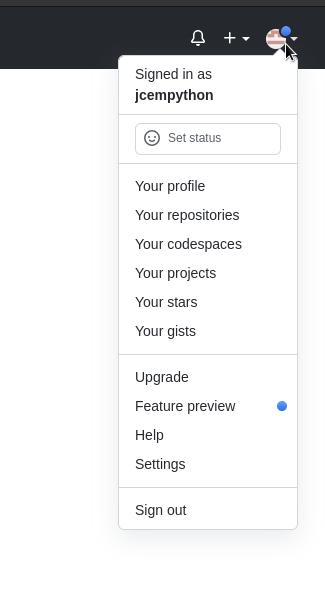
There, under Access select SSH and GPG keys. Click on the New SSH Key button.
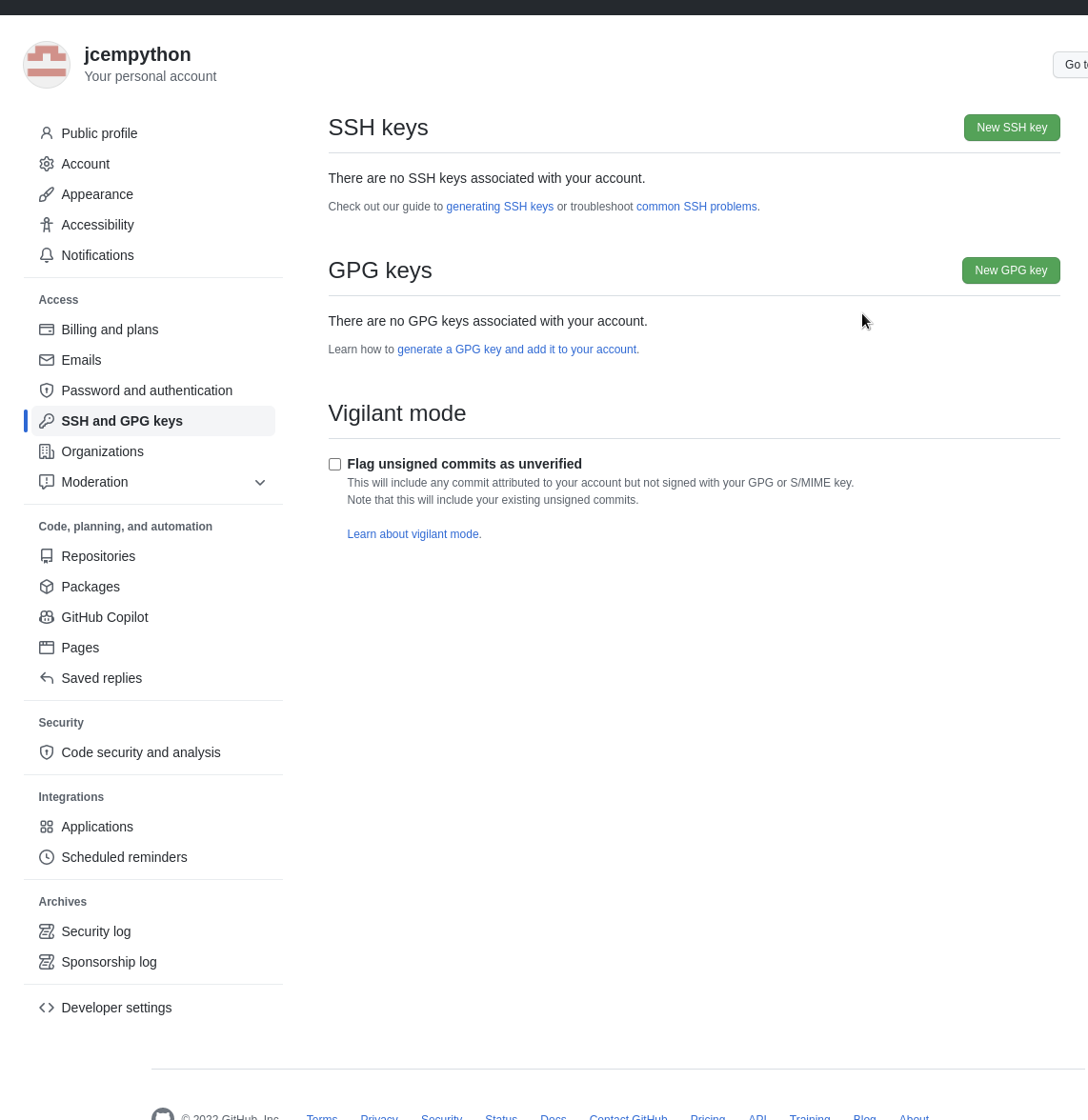
Copy the contents of the id_rsa.pub file and paste it in Key, Give it some relevant name and save.
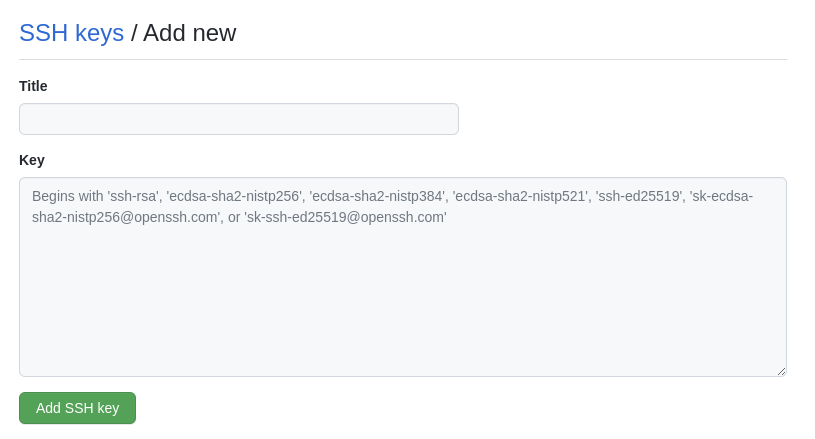
Now your github is set up.
Then create a repository on github via the + button in the upper right corner next to the user menu.
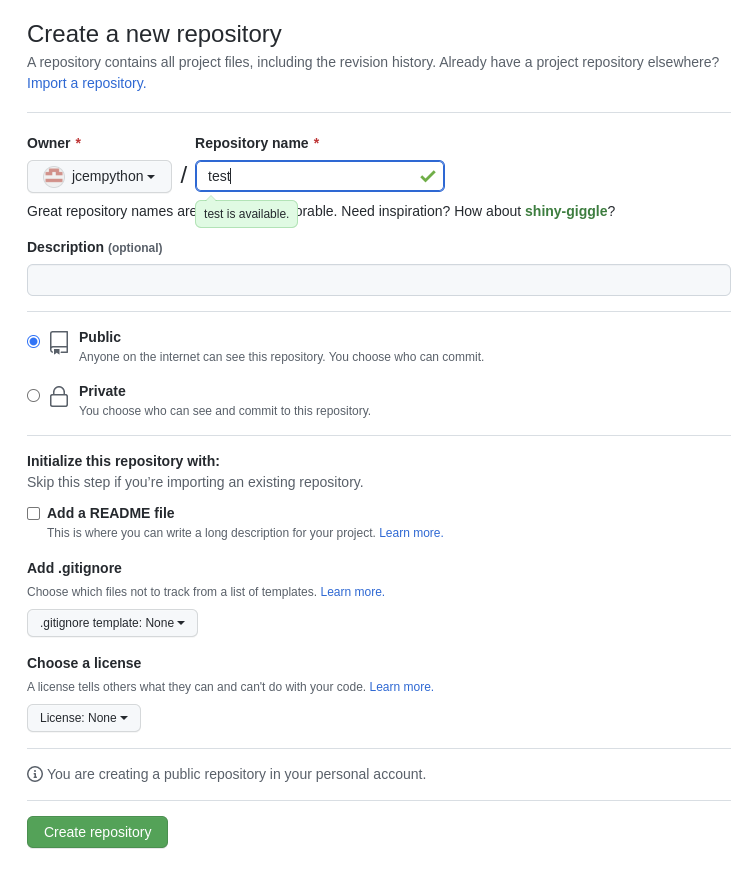
You will see a page with instructions on how to clone your repository. Select the SSH option and copy the link.
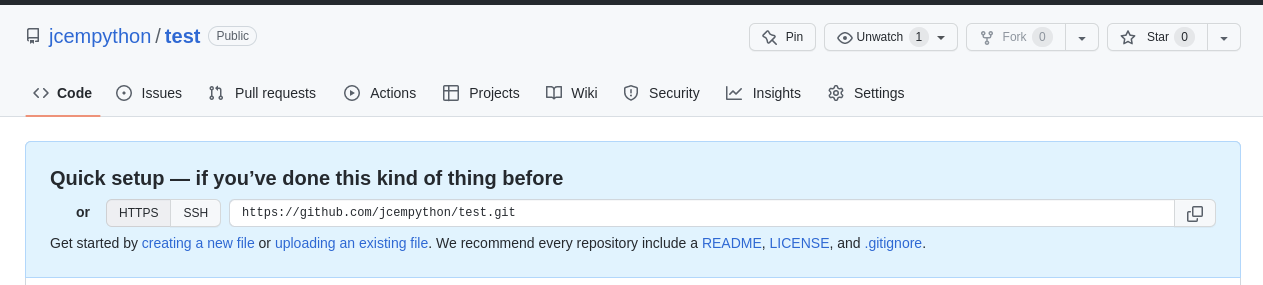
In the terminal, type:
git clone git@github.com:username/repositorui.git
Where you will replace git@github.com:username/repositorui.git with the URL you copied from github. It should have this format as well, starting with git@github.com.
Enter the created folder and create a file, it can have any name, like README.md for example and write something in it.
Now you need to tell git that it should save changes in this repository, so type.
git add .
git commit -m "first commit"
Now let’s push this file to github with a push command.
git push origin main
Done! You’ve taken your first steps with Git and Gihub!
I hope you liked it and don’t forget to leave your opinions and questions in the comments!
See you in the next post!